Upgrading from SQL Server evaluation edition to enterprise edition
This 5 minute guide shows how to simply upgrade from SQL Server Evaluation edition to Enterprise edition. It’s very easy but I didn’t think it was intuitive. I spent a quite a while clicking around all the menu items at the top of management studio (SSMS) only to find I was looking in completely the wrong place. There’s a bit more to it than simply updating the product key.
How do you do it?
When it comes to upgrading from evaluation edition of SQL Server to enterprise edition, you are actually doing an edition upgrade so you need to go back to your installation media and run setup.exe.
Select Maintenance from the left hand side menu and then click on Edition Upgrade. From here, it’s a case of following the GUI. (I’ve also added some more detailed steps underneath if you need them)
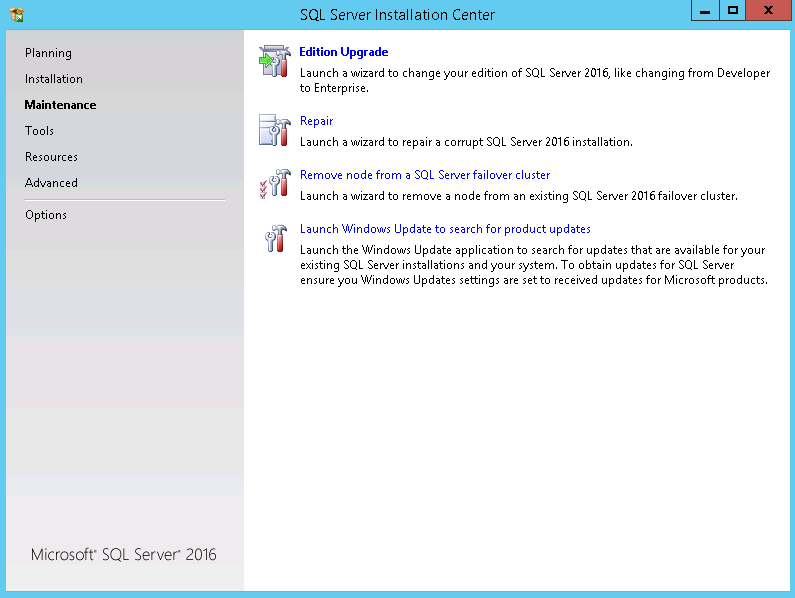
When presented with a radio box in the product key page, your choices are Specify a free edition or Enter the product key. Click on the Enter the product key button and type in your product key. Click Next >

Accept the license terms and click Next >
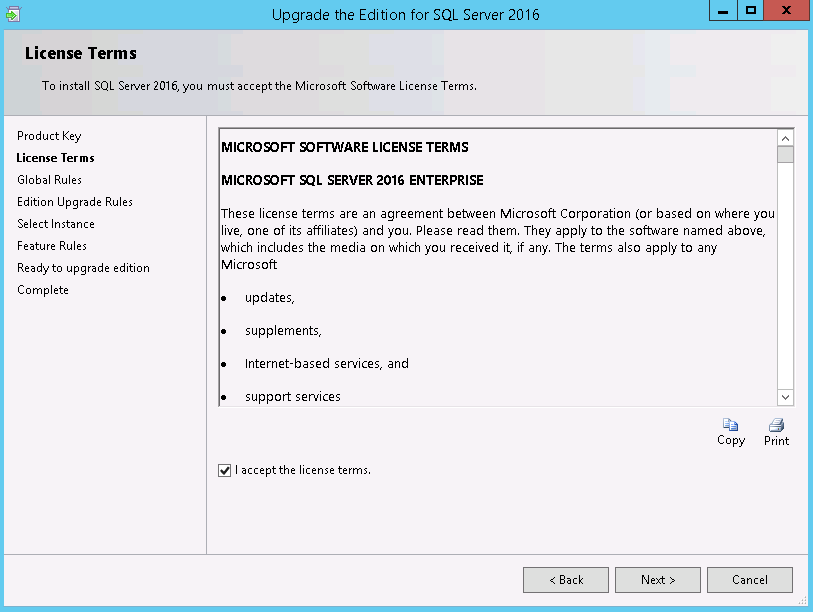
Select an instance to be upgraded from the drop down list and then click Next >. I had a default and named instance on this server so these had to be done 1 at a time.
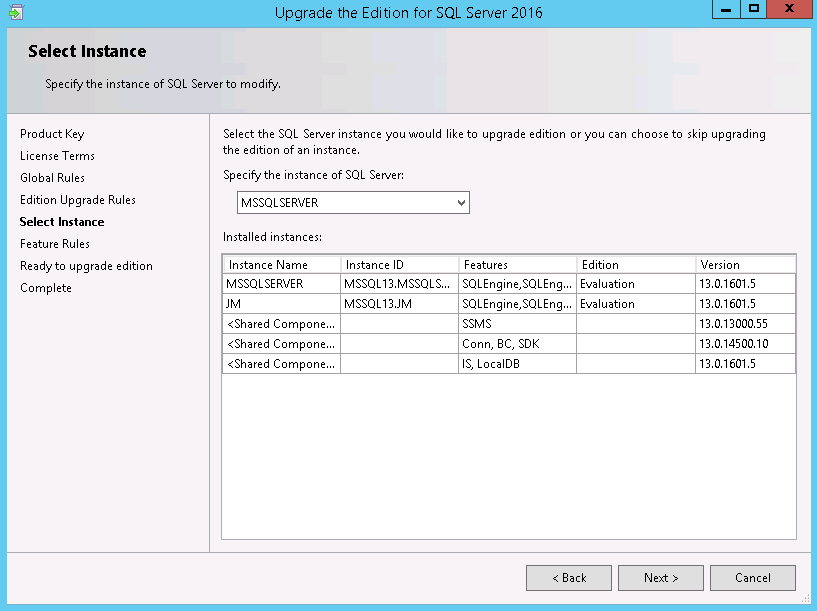
Review the list of features that will be upgraded and click Upgrade
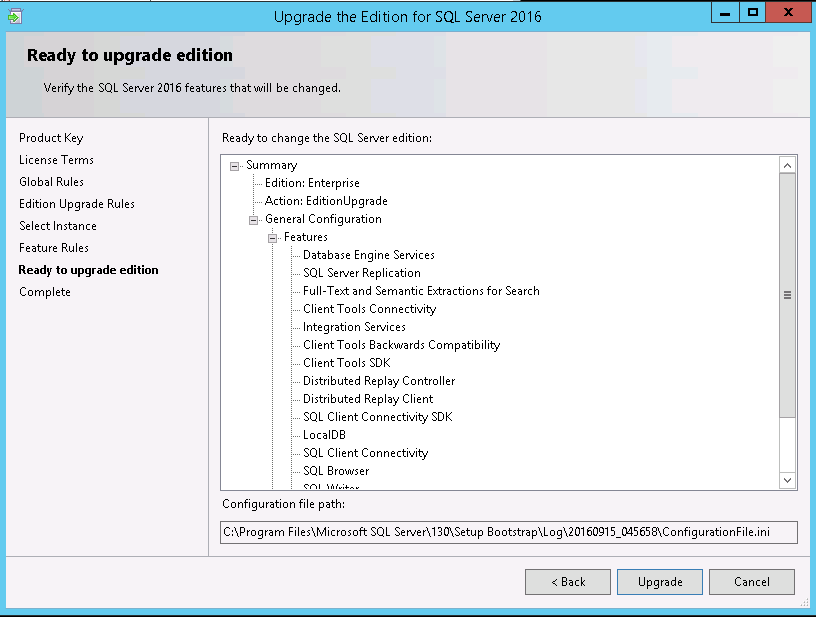
Wait for the GUI to confirm your edition upgrade has worked and click Close.
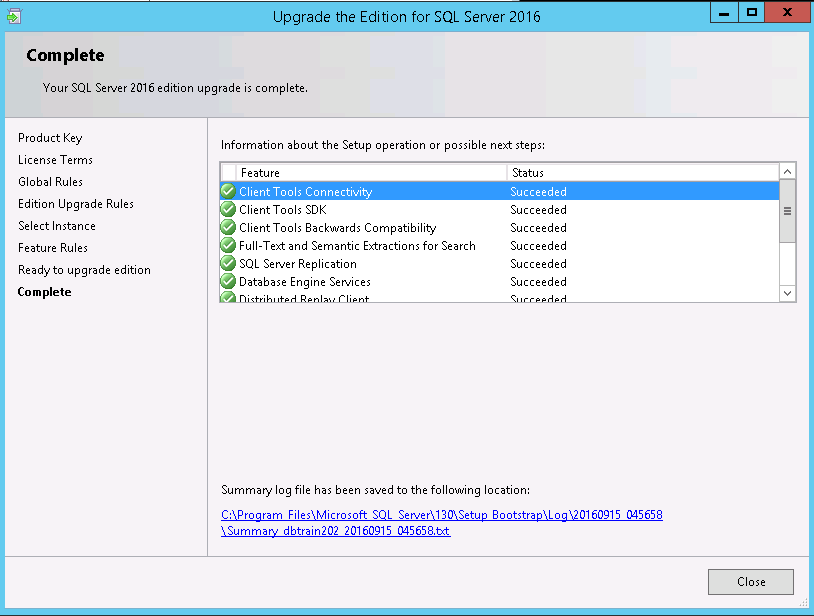
Leave a Reply