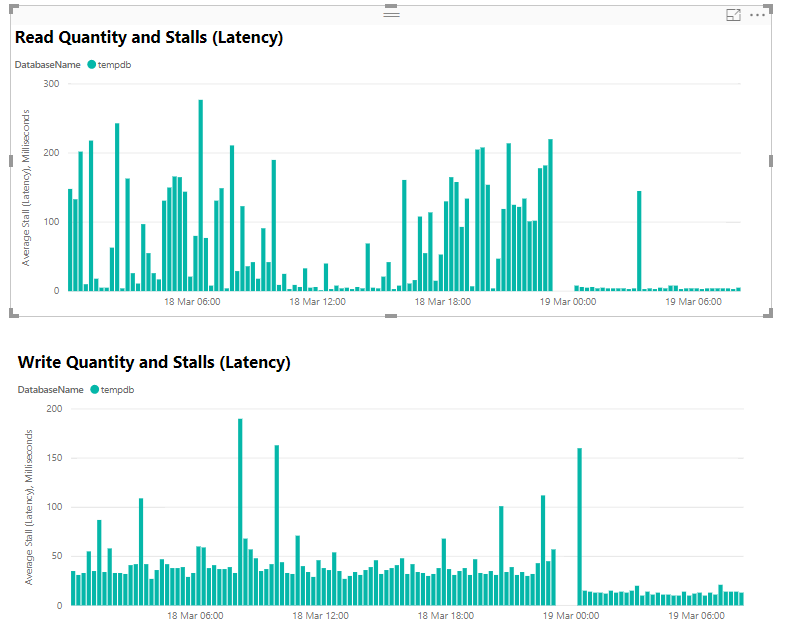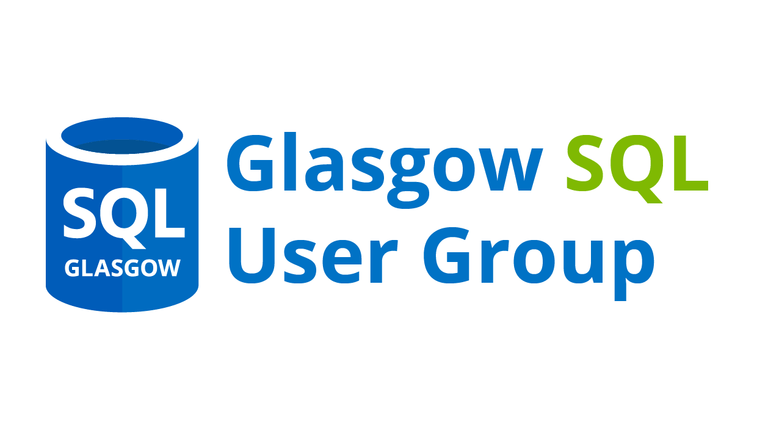Distributed Replay Error: Failed to set proper database for the connection – Troubleshooting dreplay.exe
If you see Failed to set proper database for the connection in your replayresult.trc, it is worth looking at the row below it (in profiler).
![]()
Check if the TextData for the row below (with the same ReplaySequence) would run from the database listed in the DatabaseName column.
Hint, either its a database that you haven’t restored to your test environment or you have named the databases differently to production. e.g. you have prefixed the names with perf_
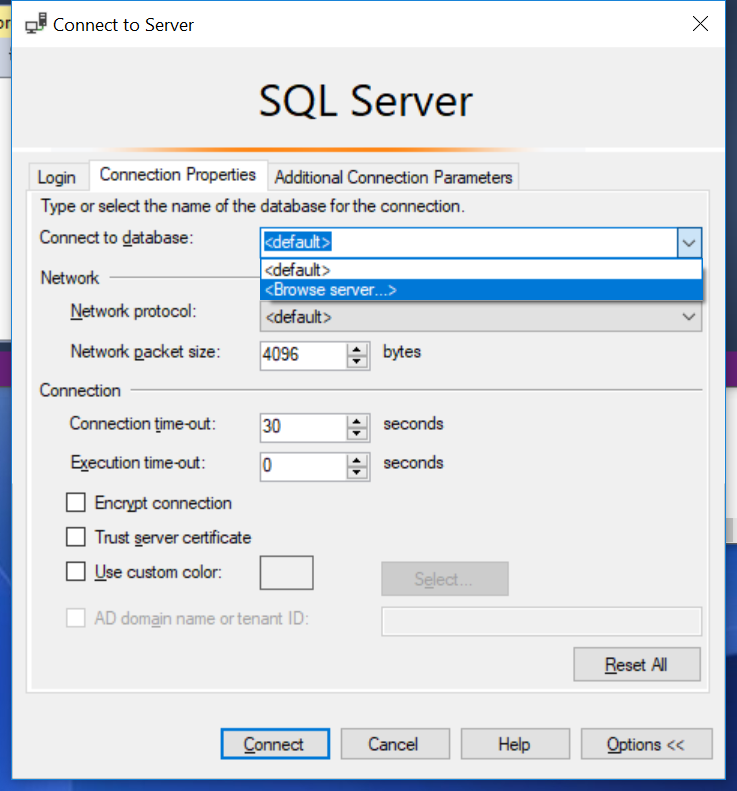
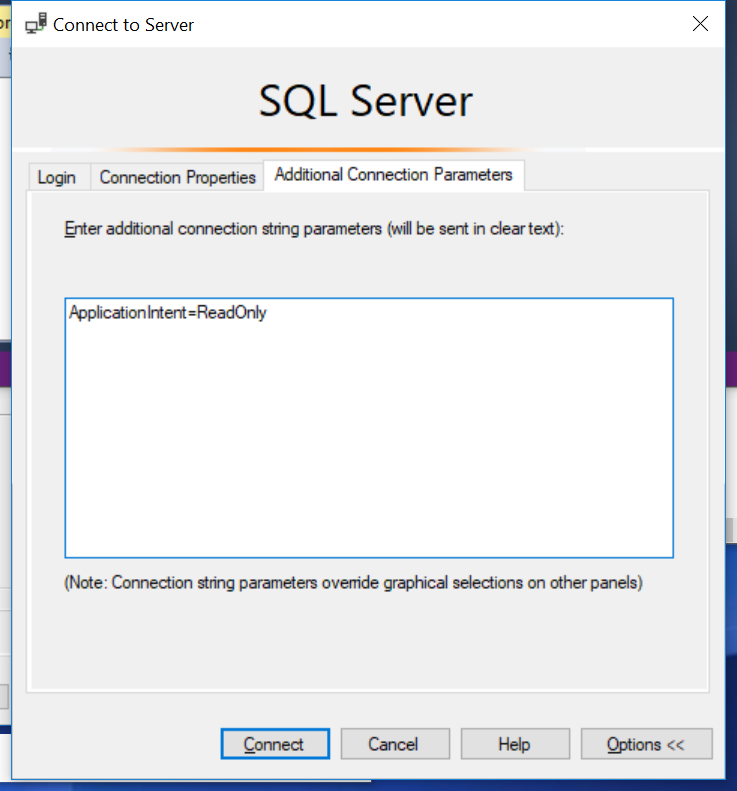
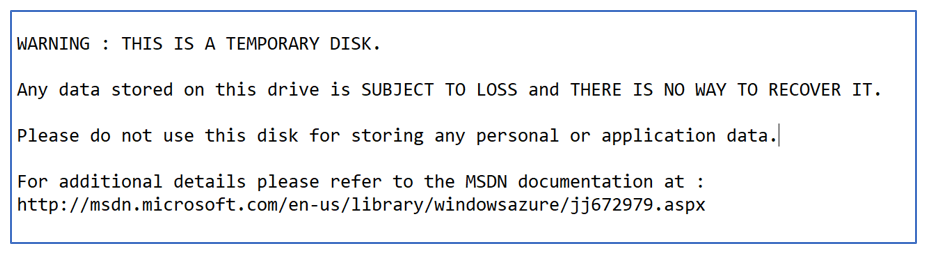 Tempdb files on D drive you say?
Tempdb files on D drive you say?