IaaS++
Most DBAs or cloud practioners have seen a graph similar to this ⬇. It shows the flexibility and responsibilities between different methods of adopting SQL in Azure. SQL on VMs gives you the most flexibility but also the most administrative work. SQL DB single instance handles almost all of the “heavy lifting” (things like backup,os patching, installation etc), but gives you the least flexibility. Azure SQL DB managed instance lies some where in between. SQL on VMs are known as Infrastructure As A Service (IaaS). SQL DB (Single DB or managed instance) are known as Platform As A Service (PaaS).
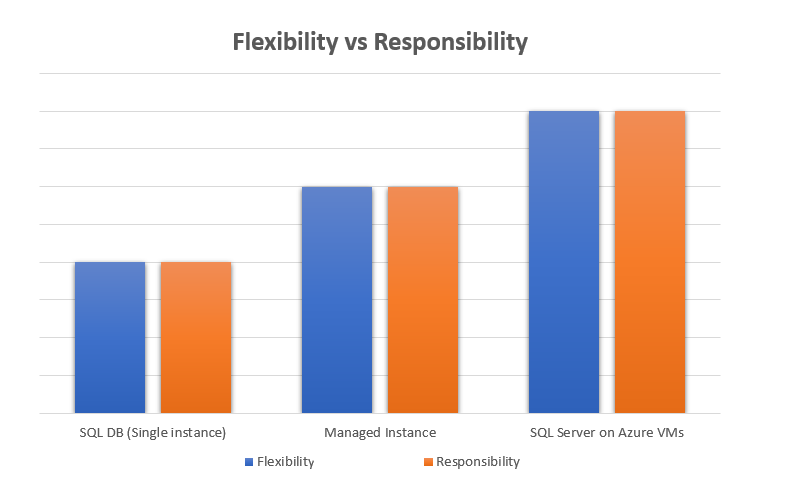
But now there is another option, called SQL Server IaaS Agent extension. I think of it as IaaS++ as it extends your SQL VMs to give them some of that heavy lifting funtionality that the PaaS offerings provide, whilst still allowing you full control over the instance.
What do you get with SQL Server IaaS Agent extension?
The main two items I will go into here are automated backups and automated patching. These are a standard on most PaaS products, with all cloud providers, however it is only down to the introduction of this “IaaS++” extension, that you can now get this for SQL on VMs.
You can also configure storage, high availability, Azure Key Vault integration and R services, as well as enabling a subscription wide view of all your instance and license types, however this post only focuses on automated backups and patching.
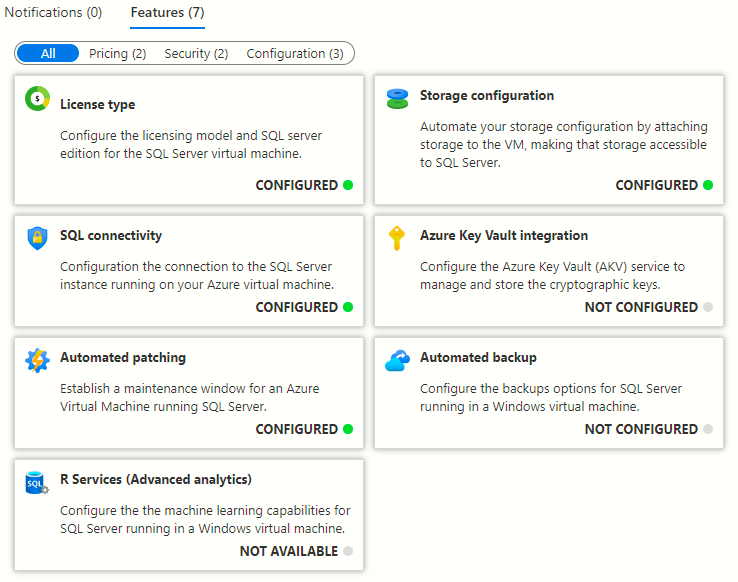
Real world scenarios
Patching
My client had fallen behind with patching and needed to ensure that important servers were patched regularly. By enabling automated patching, it meant that they could have only the important patches applied during an agreed window, and then look at other patches and cumulative updates when it suited them. They had a test environment that mirrored production, with a 3 node availability group cluster. (Automatic failover was enabled) so I was able to test the solution there, before going anywhere near production. The plan was as simple as this:
- Add a 90 minute window at 12:00 for Server1
- Add a 90 minute window at 02:00 for Server2
- Add a 90 minute window ar 04:00 for Server3.
This approached allowed 30 minutes at the end of each window for VMs to be restarted before the next VM’s window would start.
- Click on automated patching from the SQL Virtual Machine in Azure Portal.
- Update the toggles to set your patching window.
- Daily or weekly schedules can be chosen.
- If patches are applied, your VM will be restarted.
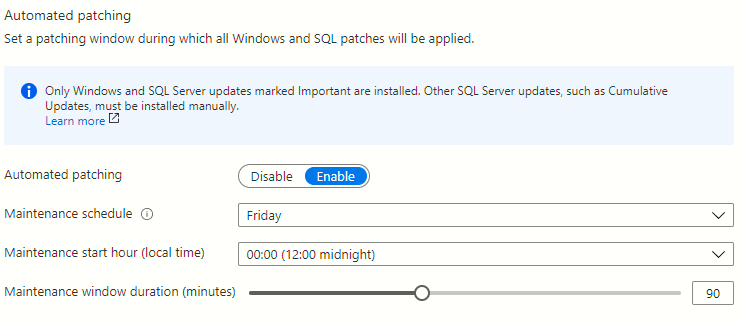
This approach allowed them to move from 44 outstanding patches to 4 on 3 servers without manual intervention. Failovers happened seemlessly. I’d just urge a word of caution with critical production systems, as this will restart your VMs. Are you ready for that? My advice is get comfortable with it on non prod systems before starting on production.
I think it’s a great feature. It’s not always possible to just go to Managed Instance so for those of us who need a full SQL install, this is a handy hybrid.
Backups
Another client was using the Ola Hallengren solution for managing backups. It’s the best solution out there when you need to configure your own backups but what if your cloud provider will do it for you? This client also didn’t have an experienced DBA, so in this case, it is better to let Microsoft do it. What’s more, you can configure a retention period between 1 and 30 days to stop your storage costs from ever increasing.
Before starting, make sure you don’t have your own backup solution running in parallel.
- Click on automated backups
- Configure the toggles to suit your needs
- Link it to a storage account
- Check your backups are working as expected and can be restored
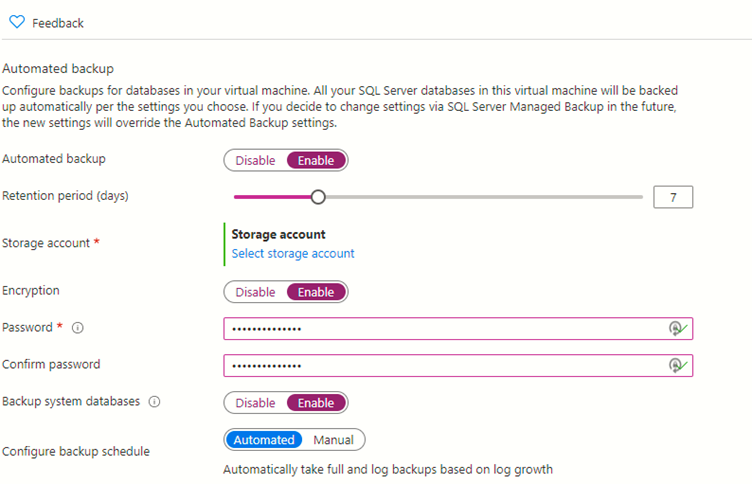
These tasks can be automated as well using PowerShell or Azure CLI. I’ll maybe cover this in a future blog.